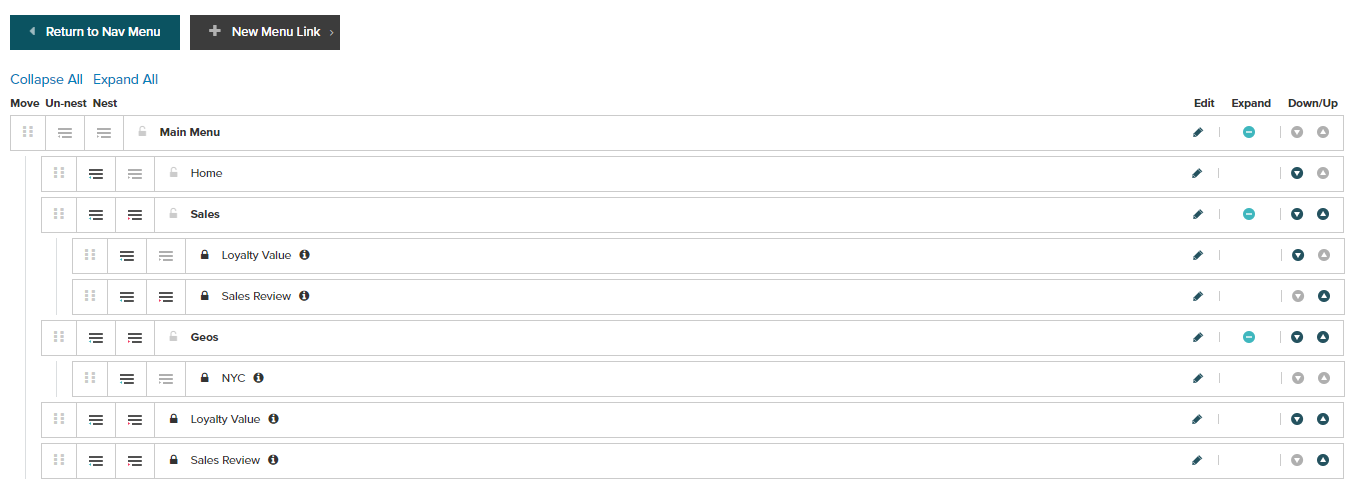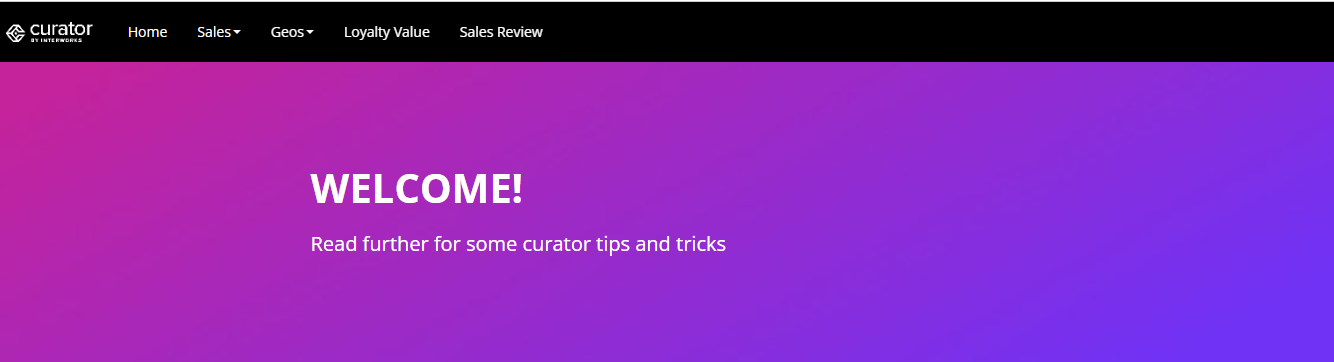- Name
- Name your connection
- Slug
- This slug (url extension) will auto-generate but can be customized
- Description
- Platform
- Options include: Tableau, Power BI, ThoughtSpot
- After selecting an option, fill out the platform specific connection information and credentials
Tableau
Tableau Server
- Enter Site name (e.g.
https://analytics.acme.com) - Enter Service Account credentials or Personal Access Token. To enter Personal Access Token, follow the below steps:
- Log onto your Tableau Server
- Click account icon on top right of screen (by default, will by a circle with your initials in it)
- Select My Account Settings
- Scroll to Personal Access Token
- Enter a Name for your Token and click Create Token
Tableau Cloud
- Select the Tableau Cloud Host region (found in the server url)
- Enter the Site name (found in the server url after logging in)
- Enter your Personal Access Token
- To enter Personal Access Token, follow the below steps:
- Log onto your Tableau Server
- Click account icon on top right of screen (by default, will by a circle with your initials in it)
- Select My Account Settings
- Scroll to Personal Access Token
- Enter a Name for your Token and click Create Token
Power BI
Enter your Tenant ID in Azure. To find your Tenant ID, follow this documentation.ThoughtSpot
- Enter your ThoughtSpot URL
- Enter your ThoughtSpot credentials
Adding a Dashboard From Your Server
Once you have established a connection to your server you can begin adding individual Dashboard connections. For our example we will follow along with a Tableau Dashboard but the instructions are similar for other BI platforms.- Click Tableau (or your BI Platform Option) → Dashboards
- Click the New Dashboard Button
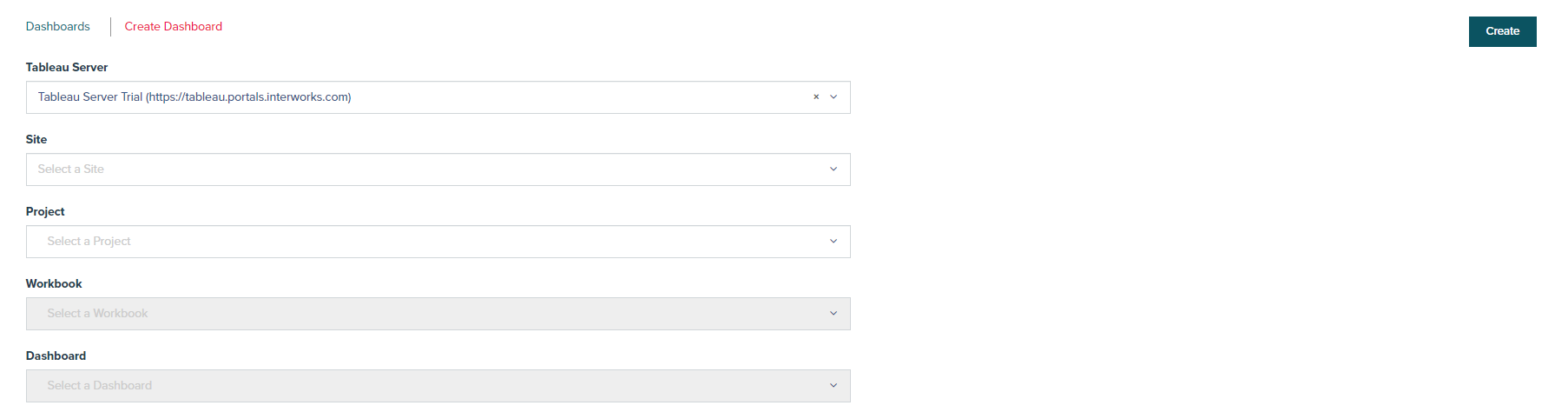

Adding a Menu Link to the Navigation
After a connection to a Dashboard has been established, the simplest method is to add a menu link to the navigation pane at the top of your environment.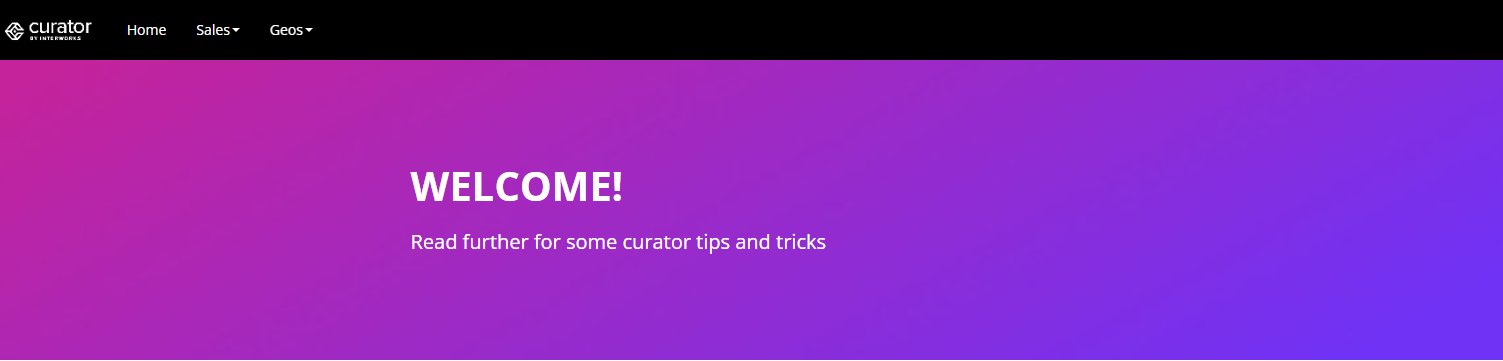
- Select New Menu Link
- Select your Dashboard Link Type
- Select your Dashboard
- Select Create