Backend Troubleshooting
The backend integration with Power BI is straightforward - there’s one reliable way to test it and only a few common failure points.Test if Backend is Working
Follow these steps to verify your backend connection:- In the backend of Curator using the left-hand navigation, navigate to the Power BI > Reports page.
- Click the Clear Cache button (top right) to ensure fresh data.
- Click the New Report button to navigate to the “Create Report” page.
-
Use the dropdown menus to select a workspace and report
- Success: If you can select both workspace and report, your backend is working! Skip to the Frontend section
- Problem: If either dropdown is empty when it shouldn’t be, continue to the troubleshooting steps below
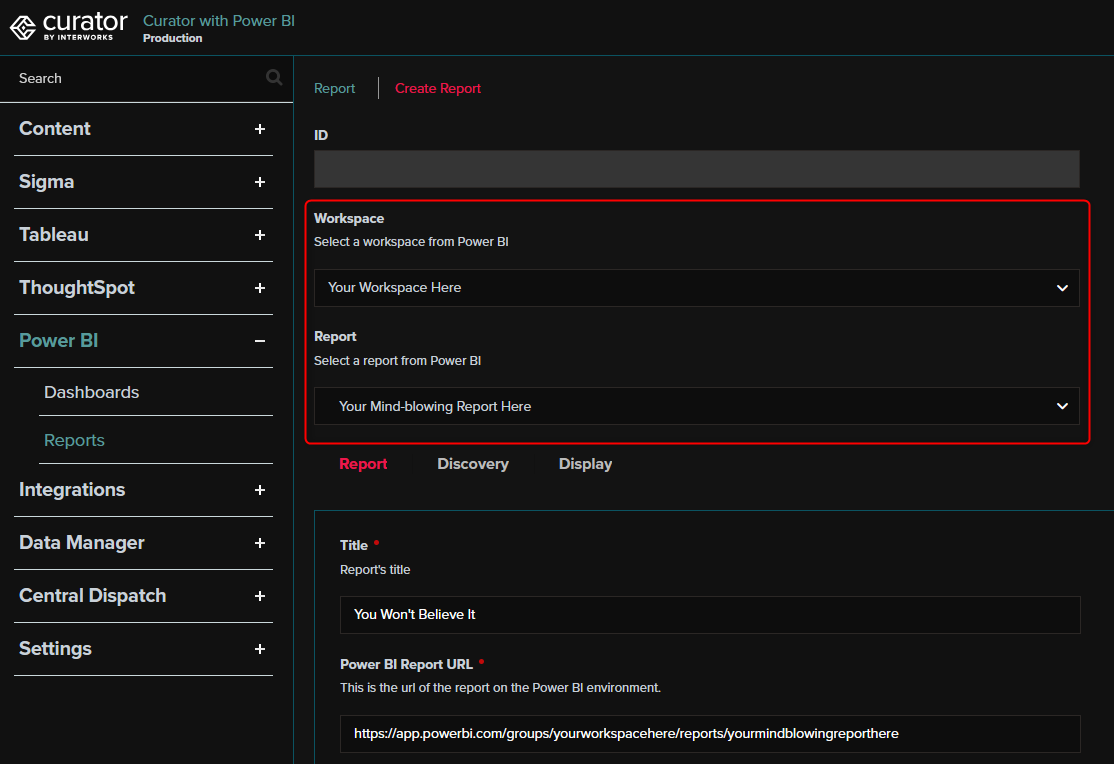
Debug Backend Issues
When the backend isn’t working, you need to see what Power BI is actually telling Curator.Enable Debug Mode
- In the backend of Curator using the left-hand navigation, navigate to the Integrations > Connections page. Find your Power BI connection and click the one you’d like to troubleshoot.
-
Enable debugging
Toggle on Debug Mode for Power BI and click save
Important: Debug mode increases logging and can fill up your server. Set a reasonable Debug Mode Expiration (default: 24 hours)
- Repeat the steps to recreate the issue Follow the steps in Test if Backend is Working again to recreate the issue while debug logging is enabled.
-
Check the logs:
- In the backend of Curator using the left-hand navigation, navigate to the Settings > Logs > Event Logs page.
-
Find Power BI calls
Filter for
Power BI API Callusing the search box (top right) - Review responses Click on entries to see Power BI’s detailed responses
Common Solutions
If you see error messages: The solution depends on the specific error. Contact Curator support if the fix isn’t obvious. Some errors may be prefixed withPOWER BI ERROR or ERROR during powerbi flow, but others may have different text.
If responses are blank:
This means Curator can connect to Power BI, but the service principal lacks workspace access. Try these fixes:
Grant workspace access
Follow the Add Registered App to Power BI Workspace(s) instructionsEnable Fabric APIs
Follow the Allow service principals to use Fabric APIs instructions (Note: This change can take time to take effect in Power BI)Check security groups
If Fabric APIs are restricted to specific security groups, ensure your service principal/registered app is a memberFrontend Troubleshooting
Once your backend connection works and you’ve published Power BI content to Curator’s navigation, users should be able to access it seamlessly.Expected User Flow
When everything is configured correctly (following setup steps 1-4), users should experience:- Log in to Curator Using the method configured in your Authentication Settings.
- Authenticate with Power BI (This may happen automatically with SSO)
-
Access content
Curator displays all accessible content based on platform permissions:
- Tableau content: controlled by Tableau
- ThoughtSpot content: controlled by ThoughtSpot
- Power BI content: controlled by Power BI
Note: Curator can add additional restrictions but cannot expand access beyond what the source platform allows
Debug Frontend Issues
If users see other Curator content but Power BI content is missing from navigation, follow these steps:Verify Power BI Authentication
-
Enable frontend debug mode
Follow the steps to enable frontend debug mode.
Tip: Remember to disable this after troubleshooting
-
Add debug parameter
In your browser, add
?debug=1to the URL- Example:
https://curator.yourcompany.com/becomeshttps://curator.yourcompany.com/?debug=1 - If URL already has
?, use&debug=1instead
- Example:
-
Check session data
Look for the debug bar at the bottom of the screen → Click Session tab → Look for
powerbi→user -
Interpret results
- Missing entry: Authentication failed → Log out and log back into Curator
- Valid entry: Authentication succeeded but Power BI reports no accessible content → Continue to next section
Check Power BI API Responses
-
In the backend of Curator using the left-hand navigation, navigate to the Integrations > Connections page. From this list, find the Power BI connection you’re troubleshooting and click to open it. Enable the
Debug Mode for Power BI toggle and save the connection.
Important: This increases logging significantly. Set a reasonable Debug Mode Expiration (default: 24 hours)
- Clear cache Click Clear Cache (top right) to force fresh API calls
- Refresh frontend Go back to Curator’s frontend and refresh the page
-
Check API logs:
If Power BI content still doesn’t appear:
- In the backend of Curator using the left-hand navigation, navigate to the Settings > Logs > Event Logs page.
- Look for Power BI API calls
- Click entries to view detailed responses
- Get support API responses can be complex. Send the details to Curator support for analysis. Meanwhile, verify the user has proper access to the Power BI workspace and content in question.