- Ubuntu 22.04, or 24.04 (Recommended)
- CentOS 9
- RedHat 9
Installation Script
-
SSH into your web server, ensure you’re using a user that has full sudo access, and run the command below:
Install Command
-
After you’ve run the command, a file with credentials will be generated at
/var/www/curator_info.txt- make note of these credentials. -
Open
http://curatorexample.com/install.phpin a browser - replacingcuratorexample.comwith your site’s URL. If you’re on the server you installed, you may also uselocalhost. Keep in mind this may be an IP address or computer name until your IT team sets up DNS.
Credentials
The installer will generate credentials for use during installation and will store them in a file in the installation directory (Default:/var/www/curator_info.txt or C:\InterWorks\Curator\curator_info.txt in Windows). You will need
these credentials to complete the installation and to log in to the Curator backend after installation.
License Key
Enter your license key when prompted. If you do not have a license key, please contact InterWorks to obtain one.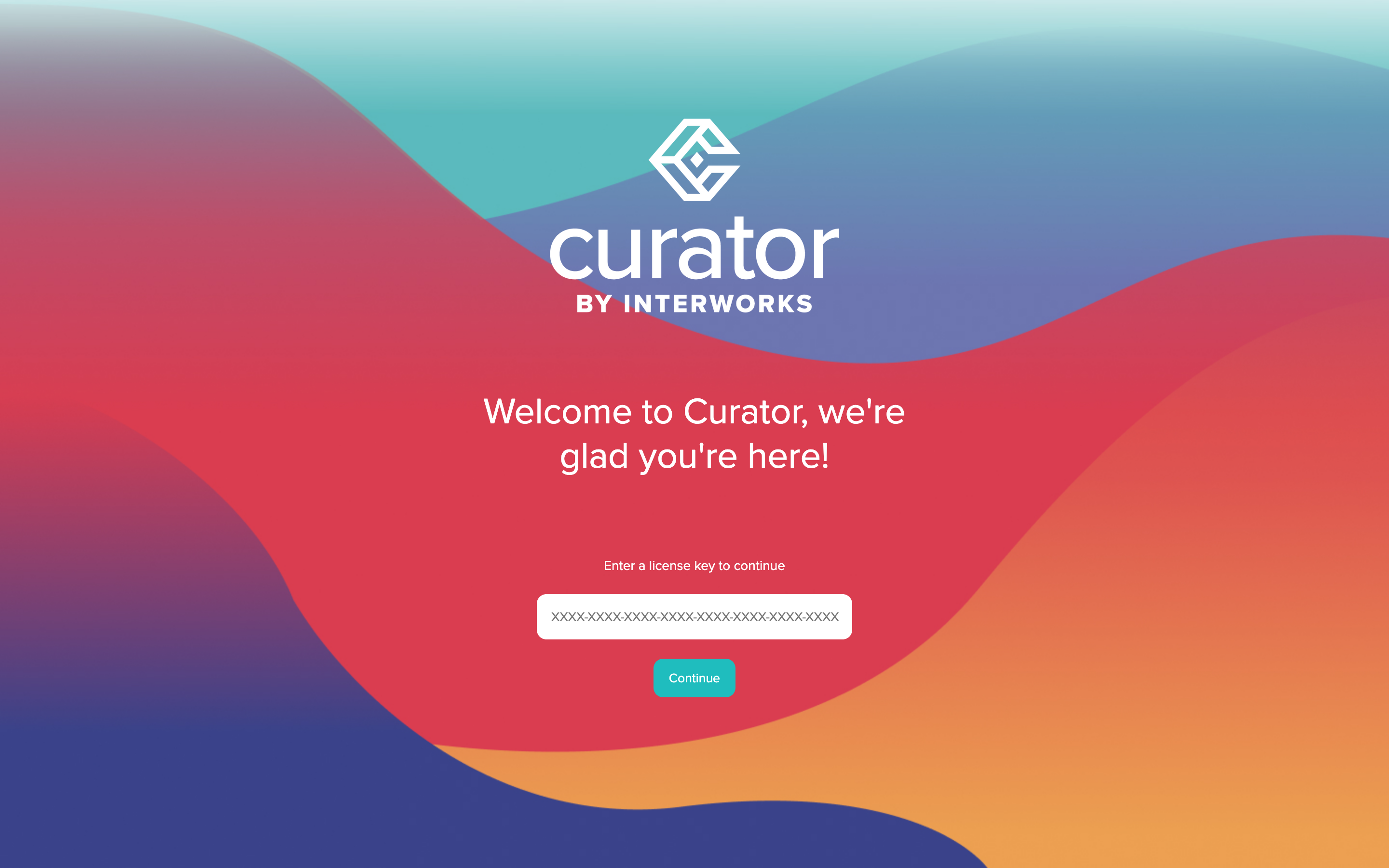
Database Connection
You may be prompted to enter your database connection information if the installer is unable to automatically find the database for you.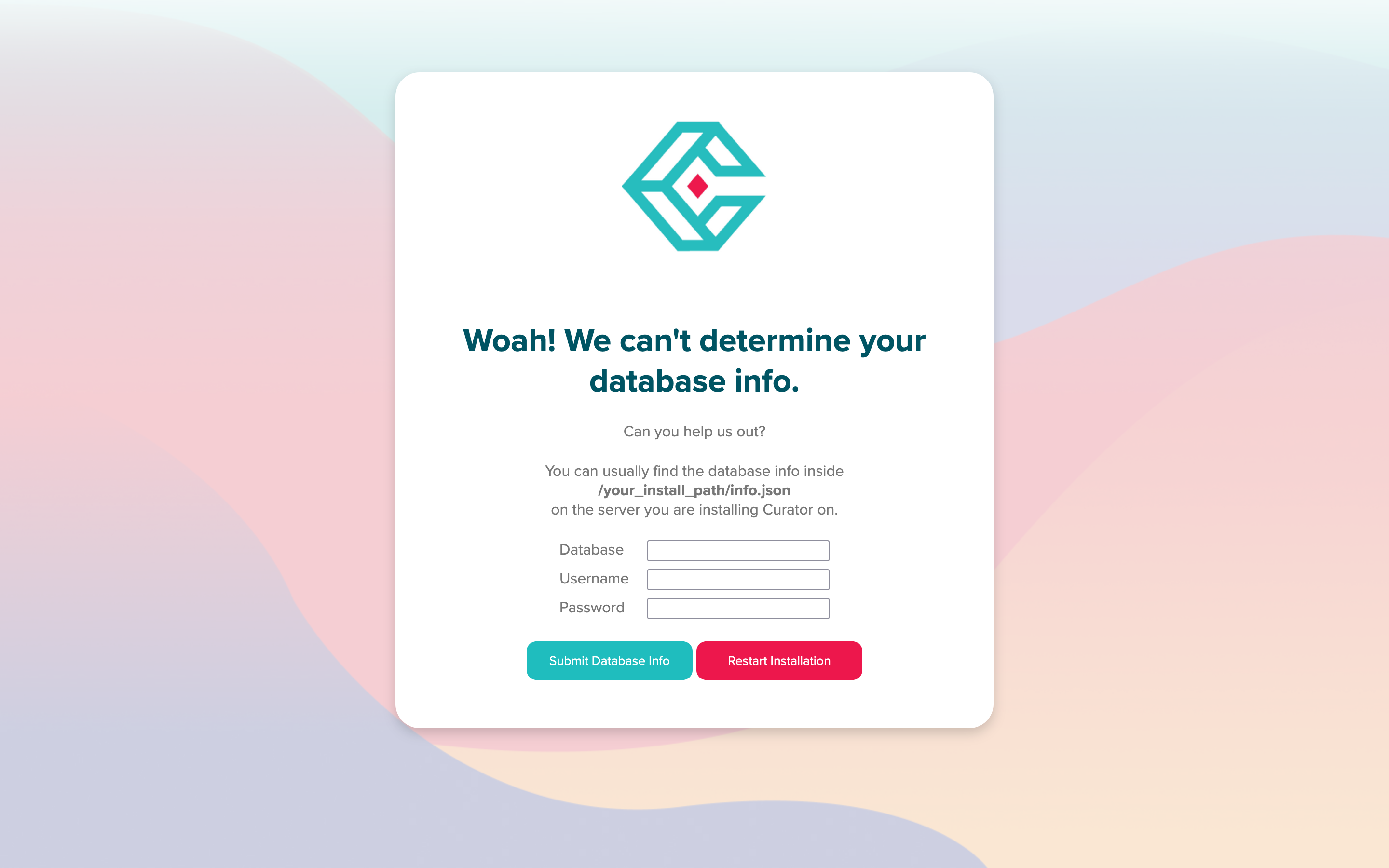
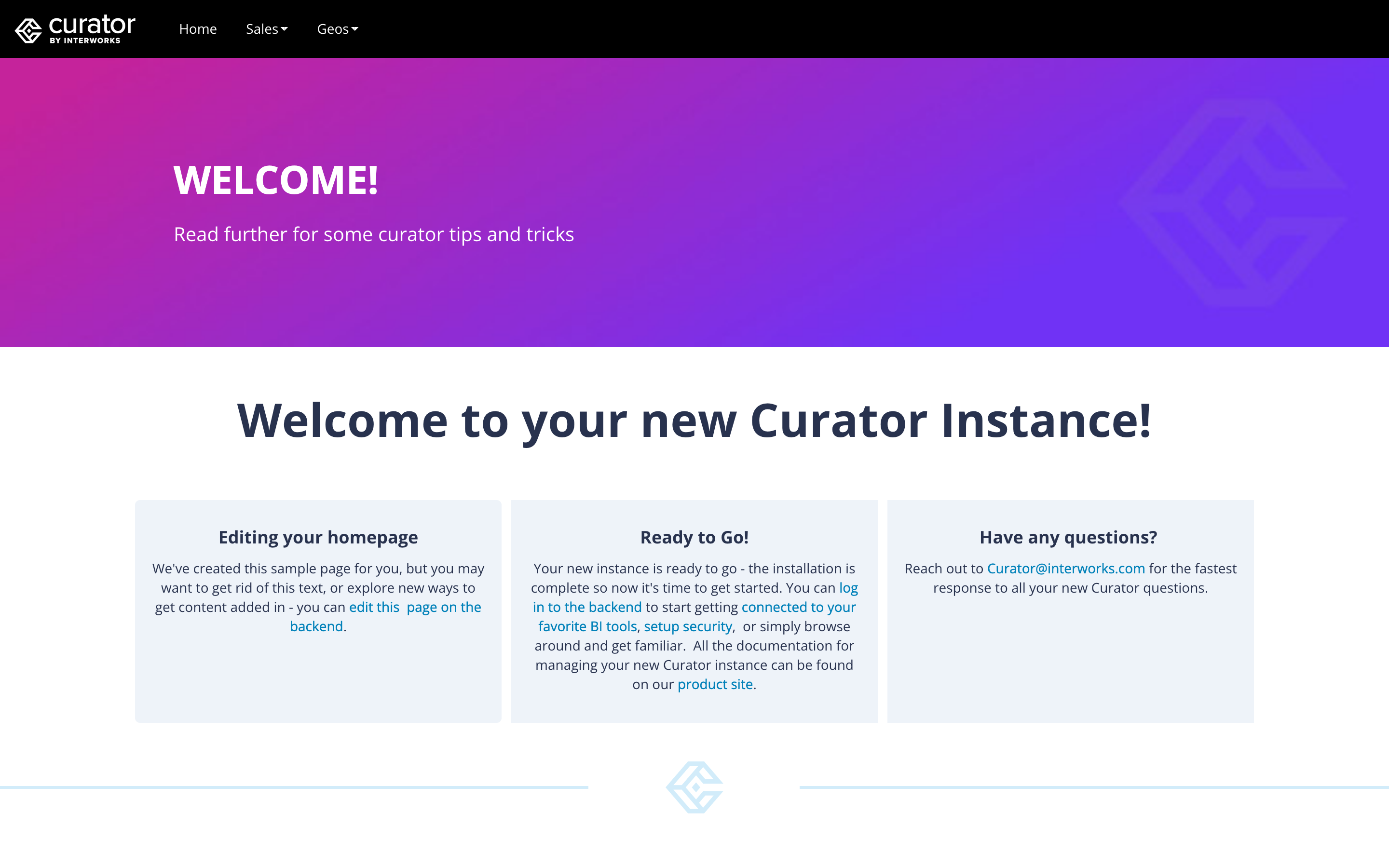
http://curatorexample.com/backend. If you’re on the server you installed, you may also use localhost.
Keep in mind this may be an IP address or computer name until your IT team sets up DNS.
Custom Setup
The install script can take optional parameters to specify values for the installation script. This can be helpful in distributed setups, or scripted installations.-hThe database hostname Needed when using an external database host-uThe database usernameDefault: curator-pThe database password Default: auto-generated password. Use this when you need to use a connection to a database for a user that has already been created with a specific password.-PThe database portDefault: 3306-dThe database nameDefault: curator-lThe License Key for your Curator installation. When performing a full installation, this is required.-sPath to a persistent storage location Container-based or distributed installations typically require this.-vSets the version of Curator to install. Default: most recent version.
-fFull Installation, this flag is required in most custom setups to avoid the in-browser installer.
Advanced Setup
The automated installations install and configure LAMP environment and dependencies using standard Linux repositories. In rare situations, a more manual installation may be required. If this is the case, reach out to your InterWorks contact or click the support link above to get in touch with us.AWS EC2 Process
AWS provides a helpful outline on how to connect to an AWS EC2 instance from Windows using Putty.Network Whitelist Requirements
For installations in environments with restricted internet access or firewall configurations, the following URLs should be whitelisted to ensure proper functionality:RHEL/CentOS Systems
- InterWorks API
api.curator.interworks.com
- EPEL Repository
dl.fedoraproject.orgdownload.fedoraproject.org(covers mirrors.fedoraproject.org)
- Remi Repository (PHP packages)
*.remirepo.net(covers rpms.remirepo.net, repo.remirepo.net, mirrors.remirepo.net)
- Base RHEL/CentOS Repositories
*.centos.org(covers vault.centos.org, mirror.centos.org)download.redhat.comcdn.redhat.com
- CDN Networks
*.akamaiedge.net(covers*.akamaitechnologies.com- same Akamai network)
Ubuntu Systems
- InterWorks API
api.curator.interworks.com
- Ubuntu Repositories
*.archive.ubuntu.com(covers archive.ubuntu.com, us.archive.ubuntu.com, gb.archive.ubuntu.com, etc.)security.ubuntu.comports.ubuntu.comchangelogs.ubuntu.com
- Launchpad PPAs (for ondrej/apache2 and ondrej/php)
*.launchpad.net(covers ppa.launchpad.net, launchpad.net)ppa.launchpadcontent.netkeyserver.ubuntu.com