Tableau API Debugging
Sometimes there are issues that are hard to diagnose without seeing exactly which API calls Curator is making to Tableau and what responses Curator is getting back from Tableau. To log all of those API calls, Curator provides a Debug Mode for Tableau Server.Side Effects
A word of warning though, when this debug mode is enabled, the amount of logging that takes place is drastically increased and may fill up your server if left on for long periods. Be sure to turn it back off once you’ve logged enough to diagnose the issue.How to Enable Debug Mode
To turn on Curator’s Debug Mode for Tableau Server:- Navigate to Backend > Settings > Tableau > Tableau Server Settings > Advanced tab.
- Toggle on the switch labeled Debug Mode for Tableau Server.
- Save the settings by using the button in the upper right.
Using Debug Mode to Troubleshoot
Once Curator’s Debug Mode for Tableau Server is enabled, you’ll want to recreate the scenario that led to the troublesome behavior and then view the debug logs by navigating to Backend > Settings > Logs > Event log. If you don’t see the applicable API calls in the logs, you may need to clear Curator’s cache by using the Clear Cache button in the upper right portion of the Backend, and then repeat the steps to recreate the troublesome scenario.Using Postman to Test Connection
Sometimes, it’s difficult to establish a connection to Tableau and the reason why isn’t clear. One method to help rule out bugs in Curator is to use the Postman application to directly make the API call. This document will guide you through using Postman to authenticate to Tableau’s REST API like Curator does behind the scenes.Install Postman
The first step is to download and install Postman. You can get it from: https://www.postman.com/downloads/Make API Call
Follow these steps to configure a new API call against Tableau’s REST API.- Open Postman and start a new tab.
-
Enter your Tableau Server/Cloud URL into the URL bar. Append
/api/3.4/auth/signin. Update the API version if needed based on this page. -
Change the request type from
GETtoPOST. - Click on the Body tab.
- Select raw.
-
In the text box, copy and paste the following XML:
Username/Password:
Personal Access Token (PAT):
- Fill in the username/password or PAT name/secret, and site content URL details within the above XML.
- Click the Send button.
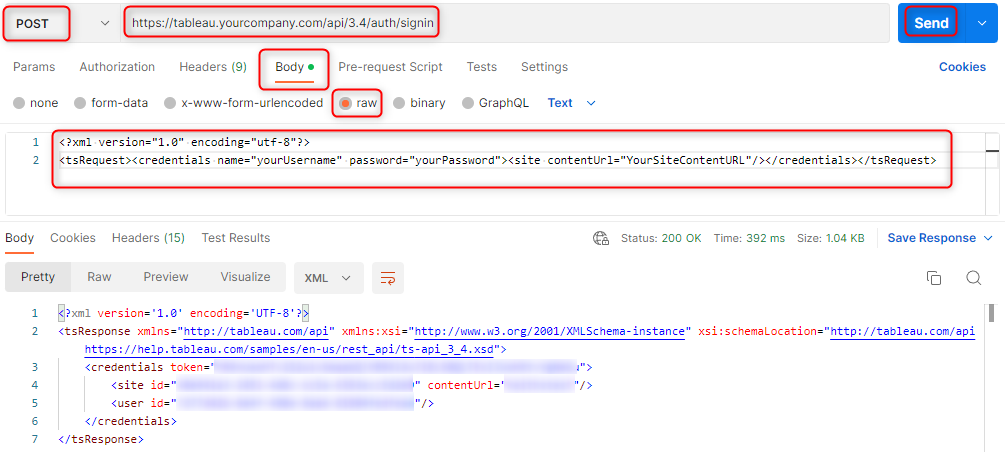
X-Tableau-Auth and the value is your credentials session
token. If this token expires, you’ll need to make a new request to the signin end point to get a new token.