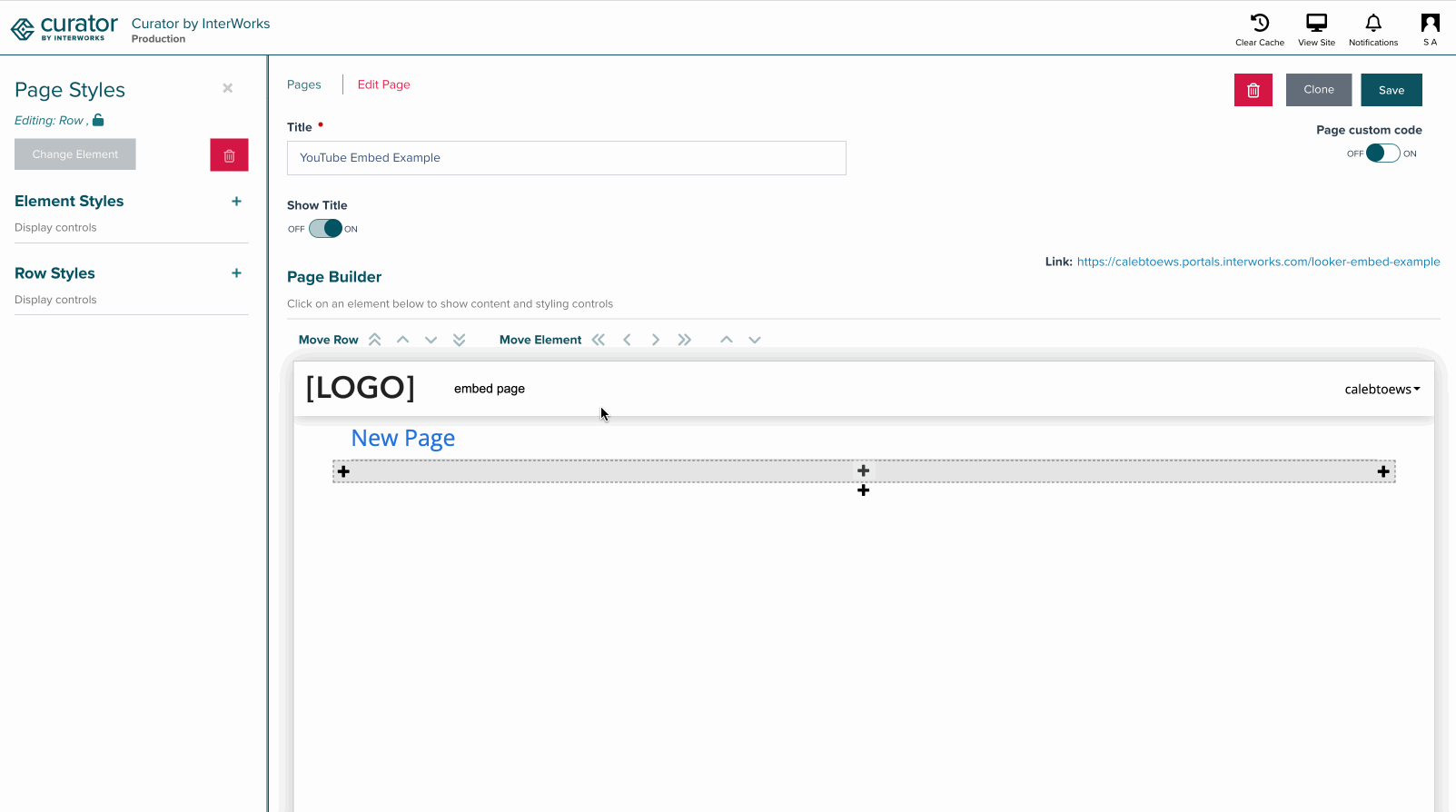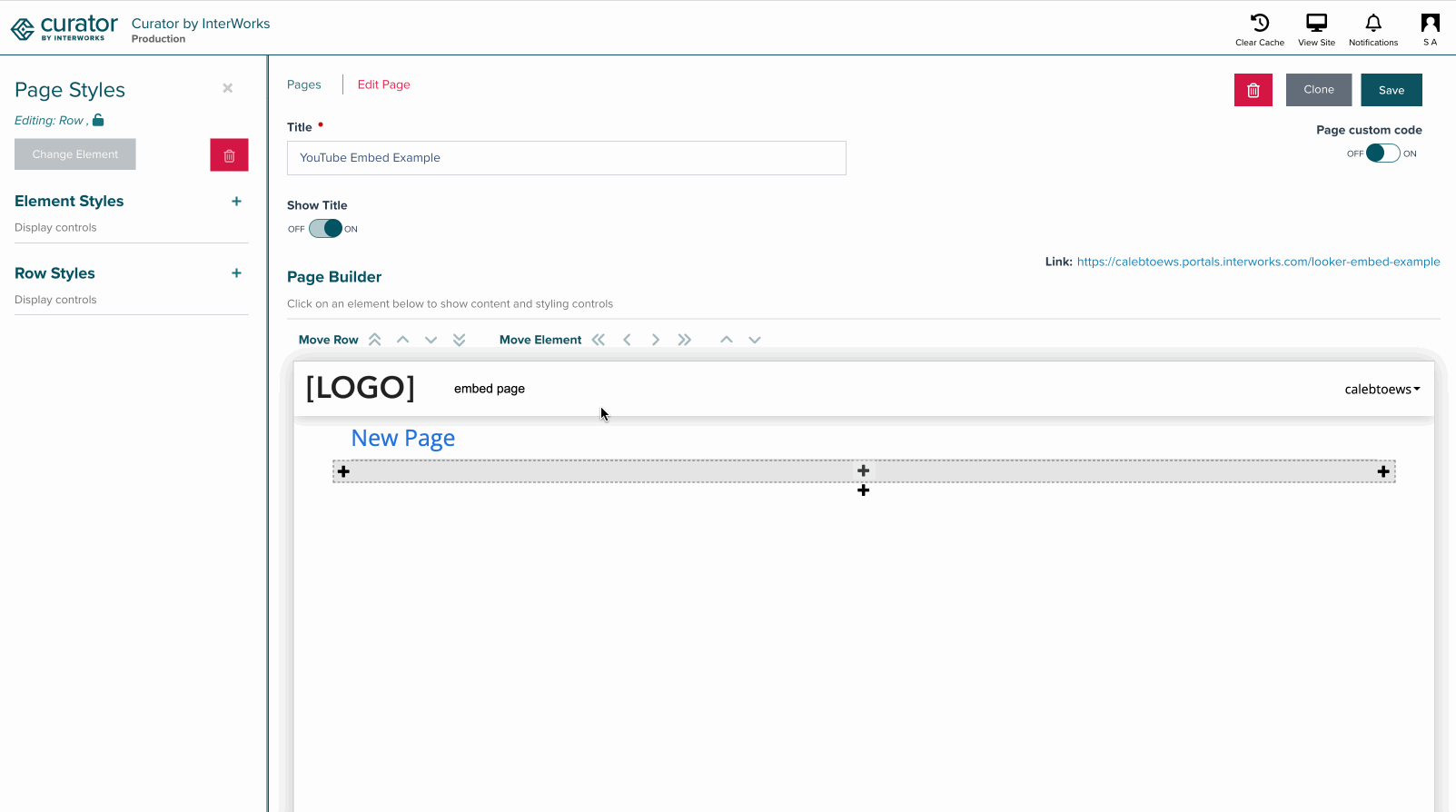Skip to main contentGetting the Video URL
In your web browser, navigate to the YouTube video you wish to embed within Curator. Once the video has loaded, copy
the link in the URL bar of your browser.
Adding a YouTube video to a Curator Page
Start by either creating a new page or editing an existing Curator page from Curator’s backend. Click on the plus (+)
icon in the Page Builder preview pane to add a new blank element to the page. This blank element is a placeholder that
you’ll use to embed the desired YouTube video by following these steps:
- Hover your mouse over the blank element and click on the pencil icon.
- Click on the Additional Elements tab at the top of the pop-up.
- Select the YouTube option.
- The pop-up will close and the YouTube settings will appear on the left. Paste the link you copied above into the
Video URL field. You should see the Page Builder preview update to show the YouTube video.
- Once you’re happy with the layout, click on the Save button.