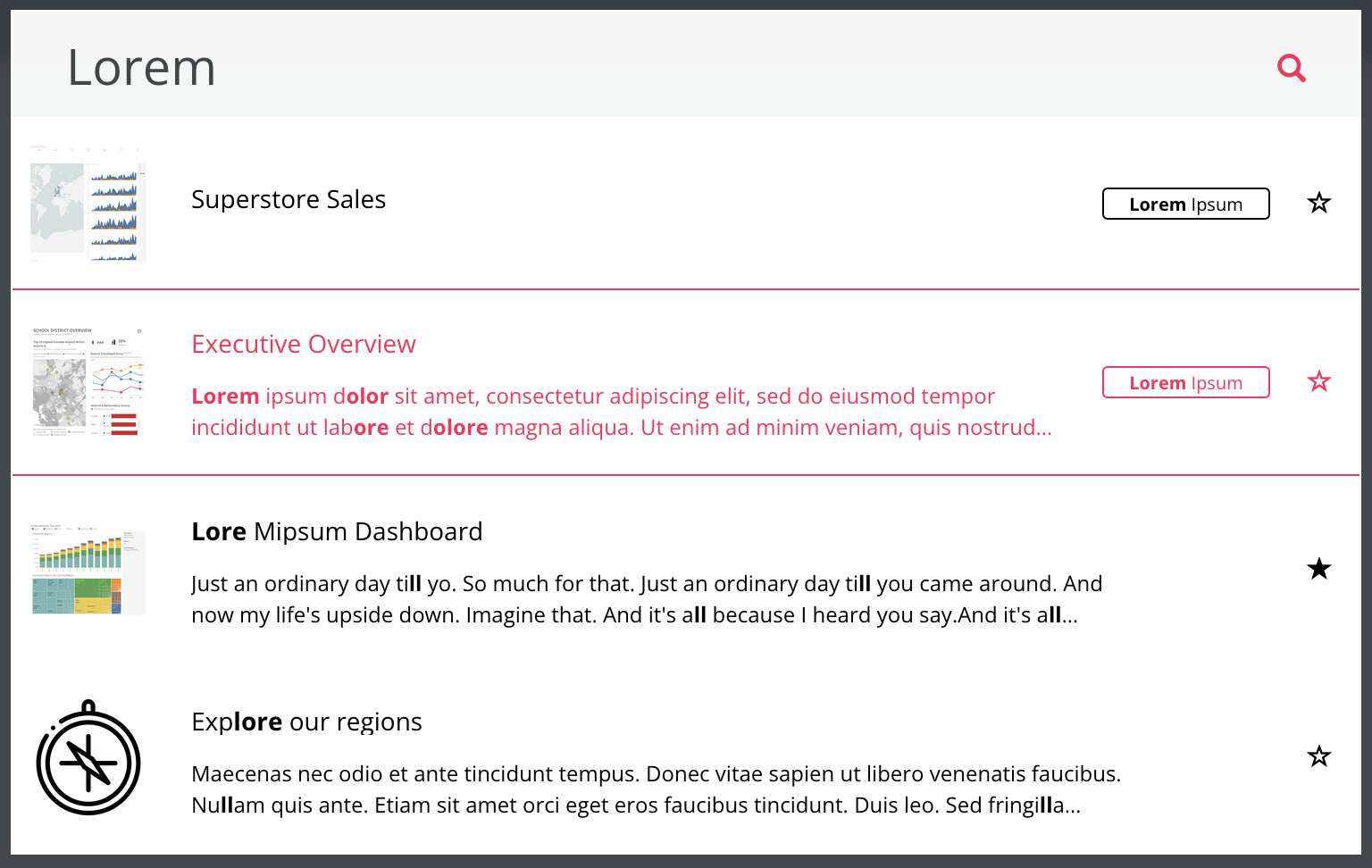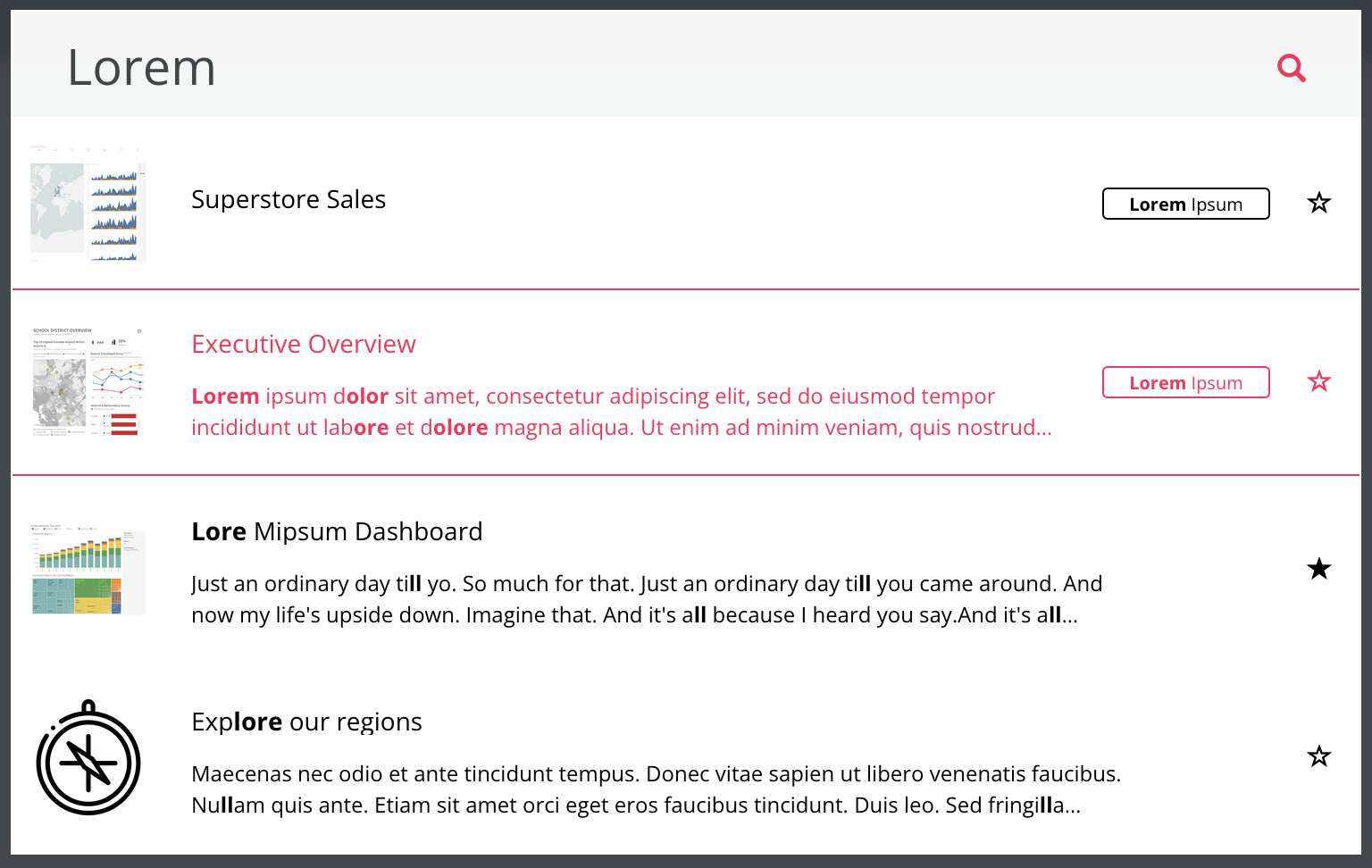Skip to main contentThe frontend search functionality helps explore your Curator content or access specific content directly without
navigating through the menus.
Enabling Search
- Navigate to the backend of the system (e.g.
http://curatorexample.com/backend) and log in if prompted.
- Navigate to Settings > Curator > Portal Settings > Features > Usability
- Switch the toggle Search on to enable search
Note: The search toggle enables the search prompt shown in the menu. If enabled, you can also add a search bar to your
page by using Page Builder
Content that is searched
The search considers the following components to generate the search results:
- Titles
- Descriptions
- Keywords
- From version 2023.02.15 onwards: Text content on pages
Note: Search results reflect all permissions set on the BI Platforms or by using Restrict Access.
In case you have added dashboards or built content that should not be visible in search results, enable the Hidden
toggle. To hide dashboards navigate to the Misc tab and then in the Discovery section you find the toggle.
To hide other types of content, the toggle is in the details pane.
Changing Search Result Display
Search results show the following components:
- Thumbnail (default if none was created/ set)
- Title
- Description (if existing)
- Keywords (if existing and matching the search term; max. 2 - more are indicated by an ellipsis)
- If the result content is favorited or not
From release 2023.02.15 onwards: The description is only shown for Pages if there is a match in it. Otherwise, Pages
will always show a preview of their content (with or without a match).
We highlight the match from your search term in the title, description, and keywords in bold font.
Styling Search
Brand your search with the following settings
- Add a custom search icon (Available since 2022.11.30)
- Navigate to Settings > Curator > Themes > Styles > Logo and Icons to add your own search icon
- Style the colors of your search results
- Navigate to Settings > Curator > Themes > Search Options (in versions until 2022.09.28: Settings > Curator > Portal
Settings > Styles > Search Options) to set the background and text color
- Navigate to Settings > Curator > Themes > Styles > Miscellaneous > Navigation Highlight Color (in versions until
2022.09.28: Settings > Curator > Portal Settings > Styles > Miscellaneous > Navigation Highlight Color) to set the
text color on hover
Algorithm Details
Our search applies a fuzzy search algorithm, so search results are intentionally loose so as to help users find the
content regardless of minor typos or alternate spellings.